With the panel 'Front Row' panel scripts from the data source can be stored in the user interface. This allows you to create your own toolbox with frequently used scripts for each data connection.
Panel scripts are the scripts you can find in the lower part of the fly-out menus of the panel product pool, placeholder, etc, ... see.
The plugin Front Row only provides the user interface and is optional.
With the panel Front Row you can define actions as buttons:
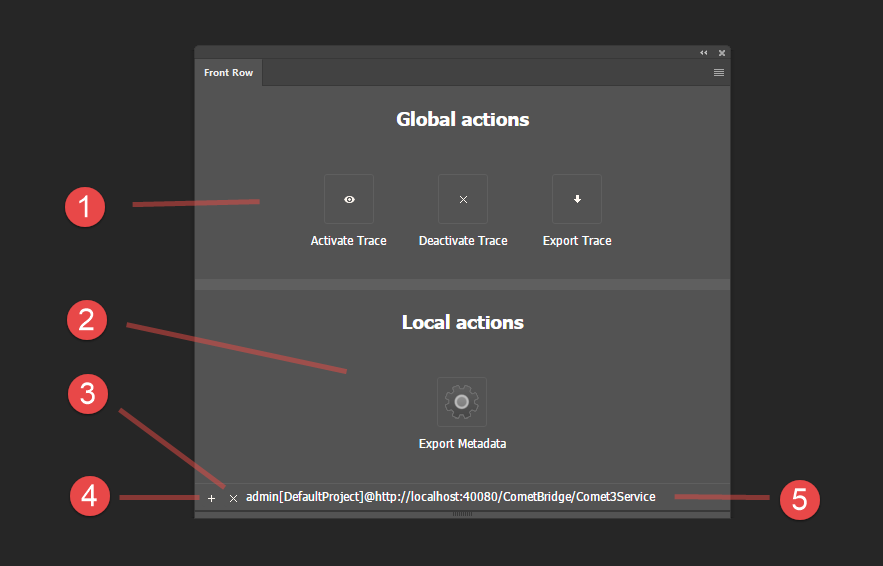
Buttons of the panel can be defined globally in the data source (XML, ODBC, SOAP). Global buttons are always placed first in the upper part of the panel and labelled with normal font. The buttons can be seen by all users who are connected to this data pool. Global buttons cannot be removed.
If there are no global buttons, the upper part of the panel will be hidden!
In order to define a global Front Row entry for a script, enter the button name, an icon ID and (optional) a help text in the field inputdocumentation in the definition of the associated action (table/XML file actions). The individual entries are separated by ##. A List of possible icons is available here.
Here is an example of a valid definition:
My Button##410##Helptext for my Button
Note that Front Row buttons can only be generated from actions for panel scripts. A List of supported ClassIDs for panels can be found here.
Locally created buttons are only visible in the local Illustrator installation and are placed at the bottom of the panel and labeled cursive. Other Illustrator installations do not see these buttons. The stored buttons are provided with an identifier that ensures that only the buttons belonging to the current data connection are shown.
If there are no local buttons, the lower part of the panel will be hidden!
Local buttons are created using the + button of the panel. You will be asked for the name of the button and a possible help text. Behind the name you can specify the icon separated by #. A list of possible icons can be found here. If an icon is missing, no icon will be used.
The x button of the panel can be used to remove locally defined buttons.
Further scripts can be loaded into the panel from local files, regardless of the connection. External changes to the files are applied to the panel before the script is executed - so you can edit the scripts in your favourite programme and test them immediately in Illustrator®. Script files can have the extensions c, cpp, h, crpt and py and are searched for (in this order) in the following folders:
The scripts must not be encrypted!
The file names without extensions are used as the names of the Front Row buttons. The buttons are given the icon 408 by default. To configure the button add a comment with the following information at any point of your script:
Here is a complete list of the icons used by the Front Row panel. If the IconID is missing when defining the buttons, icon 408 is used as default.
![]()
Front Row actions are always cScripts.
The following global variables are defined in the script during the execution of a Front Row action:
| Variable | Type | Description | ||||||
| gDocument | ItemRef | The current front document | ||||||
| gFrame | ItemRef | The currently selected frame. If multiple frames are selected, the action is called once for each frame, each time with a different value for gFrame | ||||||
| gRun | int |
|
The panel has the ClassID 414