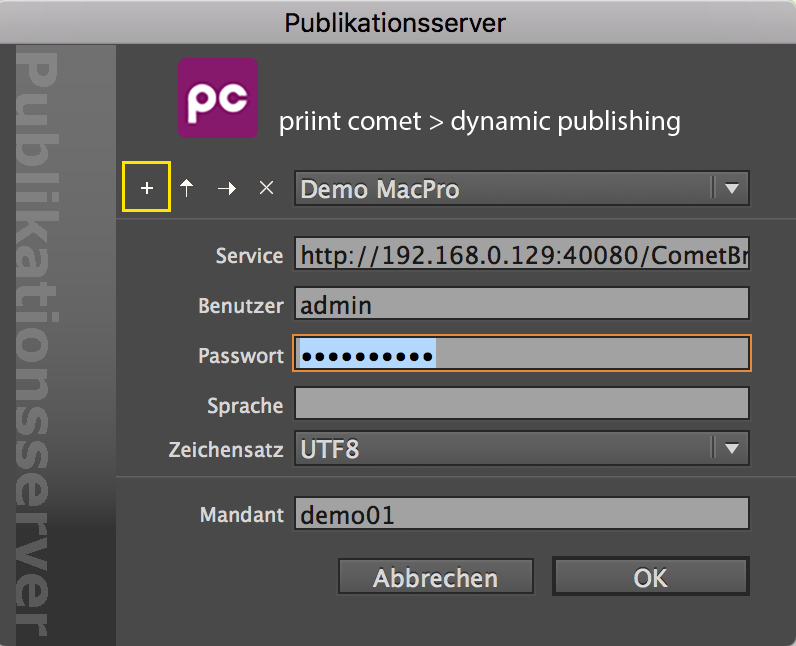
These utility programs help you develop priint:comet projects. They are intended for use by the project developer. They are run from the Terminal or Command Prompt, and execute individual statements of a priint:comet project, indepent from PublishingServer, WhiteBoard, InDesign®, etc.:
Even if you do not use ODBC connections, the ODBC framework has to be installed on your machine. The easiest way to install ODBC is:
The programmes require the library /usr/local/lib/libglib-2.0.0.dylib.
You can install this software using one of the following three methods:
The programs use parts of the boost C++ Libraries. To install, dowonload and unzip the file boost_dylibs.zip and copy the contents of the folder to /usr/local/lib.
Access to these utilities requires a WERK II partner license.
If you already have a WERK II partner license for your InDesign® plugins, you can use the same license: Simply copy the license file from the priint:comet plugin folder into the same folder as the utility executables. All utilities can use the same license.
If you do not have a WERK II partner license, you can order it from the corresponding dialog from the priint:comet plugins in InDesign®: you can open this dialog with the InDesign® menu Help -> About Plug-Ins... -> Order Service....
All utilities will print a help text when run with any of these options:
-h, -help, -?
Loads and sends individual files to/from a SOAP or Publishing-Service.
Warning: When sending a file, the data on the server is overwritten. This can only be undone by reuploading the old data. Always keep a copy of the original file before overwriting it!
This utility requires a data connection to the service. This connection can be established using manually declared connection data or a using a predefined login.
To manually declare the conenction data, use the following command line arguments::
-s server
-u user
-p passwd
-l language
-c client
It is easier to connect using a predefined login. To do so, save the connection data and login credentials by clicking the +-Button in the Login Dialog in InDesign®. Make sure to also save the password for your login. The password is encrypted when saving.
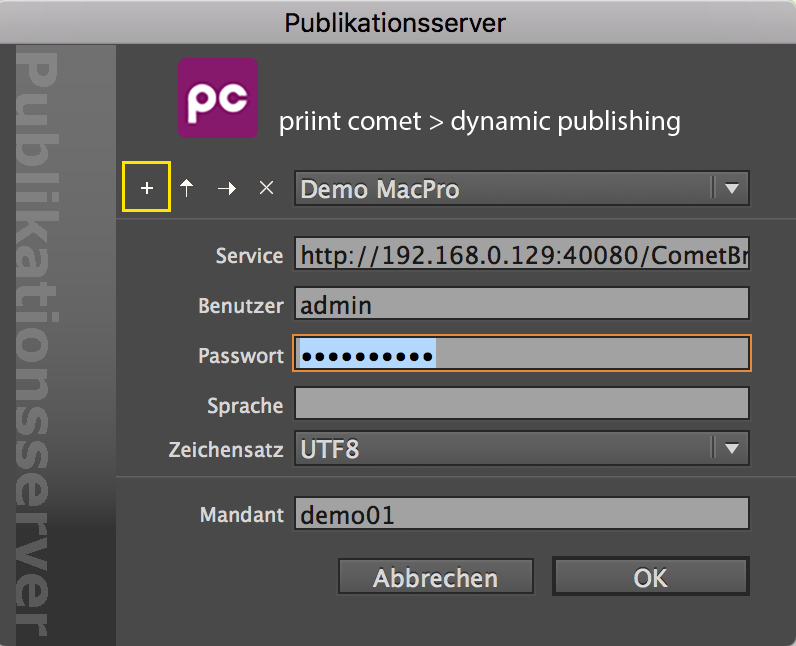
With the command line argument
-e . name
you can connect using the login saved under name ( "Demo MacPro", in the example image). Your settings folder is searched for the file containing the predefined logins. The exact path to this file can be printed by using the help option. Use a full path in place of the period to use a login file from a different location.
With the command line arguments
-get id [-t type -c creator]
-put id
you can specify which file to download (-get) or upload (-put), respectively. Use the identifier the service uses for the file in place of the id.
The identifier does not have to match the file name. You can find the ID for a given file in the priint:comet plugin logfile, e.g. by searching for the text "# download".
Two examples:
# download file with id 'pageitems/data/126.indd#
-->
id of Template 126 : pageitems/data/126.indd
# downloading and parsing xml file with id 'panelstatements.xml'
--> id of the panel statements : panelstatements.xml
With the options -t and -c you can set the type and creator of the new file (only on Mac OS). Type and Creator each consist of exactly 4 characters. If you do not know what the Type and Creator of a file are on Mac OS, just ignore these options - this was used to determine what program should be used to open the file, and how it should be treated. On modern versions of Mac OS, this is now done using the file extension.
Warning: When sending a file, the data on the server is overwritten. This can only be undone by reuploading the old data. Always keep a copy of the original file before overwriting it!
Executes SOAP statements directly on a SOAP-Service or Publishing-Server.
This utility requires a data connection to the service. This connection is established using the same arguments as soapzilla, see here for details.
After successfully connecting to the service, the program enters a loop waiting for input. Here you can enter all SOAP queries supported by the service.
You can find valid SOAP queries in the priint:comet plugin logfile. local <TAGS> supported by the priint:comet plugins, such as <document>, <ID>, etc., can not be used by soapquery, of course. SOAP statements with valid replacements for local <TAGS> are marked with # SOAP COMMAND ========= in the logs since R14610.
With ls or dir you can display the content of the current XML folder. If you do not add anything else, only XML files are displayed. An additional specification (for example, gif) only shows the files that have this extension.
With describe the structure of the current XML file can be displayed. Attributes are displayed in blue font.
By entering quit or exit, you can stop the program.
Use the up/down arrow keys to navigate previously entered commands. On Mac OS, this even works when opening a new console.
Executes xmlquery statements. You can read more about the xmlquery "language" here.
This utility operates on a data folder, containg the file you would like to query and/or modify. With the option
-xmlfolder path
you can set the path to this folder on program startup. You can also specify or change this later during the input loop.
After startup, the program enters a loop waiting for input. Before you can execute XML queries, you have to specify the data folder (with xmlfolder) and the XML file (with open). By entering help during the input loop, you can always see a list of available commands.
You can find valid XML queries in the priint:comet plugin logfiles. local <TAGS> supported by the priint:comet plugins, such as <document>, <ID>, etc., can not be supported by xmlquery, of course.
Using ls or dir you can display the contents of the current XML folder. Without any further additions only XML files are displayed. An additional specification (e.g. gif) only shows the files that have this extension.
With describe the structure of the XML file can be displayed. Attributes are displayed in blue font.
With parsertype int the parser type of the XML parser can be changed. The following values are allowed:
By entering quit or exit, you can stop the program.
Use the up/down arrow keys to navigate previously entered commands. On Mac OS, this even works when opening a new console.
priint:comet XML data folder actions developed in cScript are automatically encrypted by the plugins and stored as crpt files. As a developer, you may occasionally be provided with a folder of such encrypted files. You can decrypt these scripts individually using the Placeholder Options panel. This can be a quite laborious process, however.
In that situation, this utility will help: it decrypts individual scripts or entire directories of crpt files and can pack them again later.
At least two paths are required as input:
Input file or directory
Output file or directory
These arguments do not require option names such as -o or -i. Without additional input, the utility determines whether to encrypt or decrypt: If a crpt file is encountered first, all input files are decrypted. If a .h, .c, .cp or .cpp file is encountered first, all input files are encrypted. Once the mode is determined, it does not change, i.e. all files are encrypted, or all files are decrpyted. All other files remain untouched.
With the command line options -crypt (to encrypt) and -decrypt (to decrypt, obviously), you can override this automatic process. Here, too, files of other types are untouched.