Overview
The Java Rendering Library consists of one or several Java libraries packed as jar files and (optional) additional native or java renderer implementations.
Installation Resources
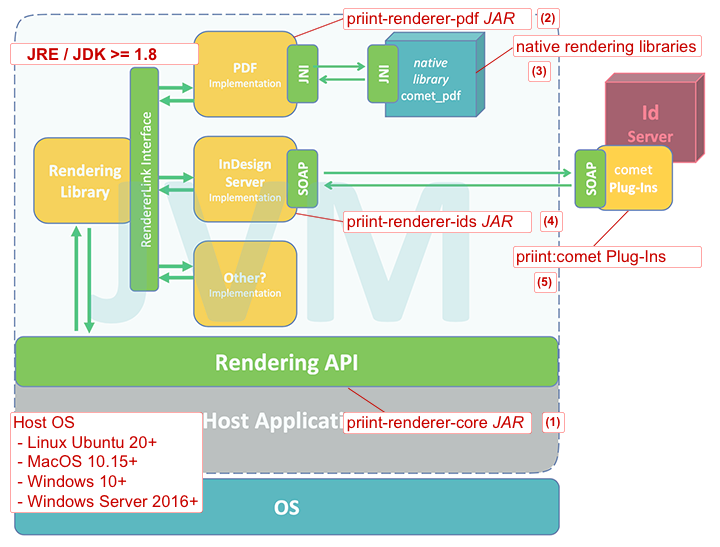
priint-renderer-core-4.3-R37373.jar (1)
(Mandatory) The Java Rendering Library core API.
Copy this file to your workspace and add the jar to the classpath of your Java application.
priint-renderer-pdf-4.3-R37373.jar (2)
(Optional) Classes required to use the priint pdf renderer native JNI libraries for rendering.
If you want to use the priint pdf renderer for rendering, copy this file to your workspace and add the jar to the classpath of your Java application.
In addition, you need one of the native library packages (3)
- priint-renderer-pdf-linux-4.3-R37373.tar.gz
- priint-renderer-pdf-windows-4.3-R37373.zip
- priint-renderer-pdf-mac-4.3-R37373.zip
priint-renderer-ids-4.3-R37373.jar (4)
(Optional) Classes required to use InDesign® Server for rendering.
If you want to InDesign® Server for rendering, copy this file to your workspace and add the jar to the classpath of your Java application.
In addition, you need an InDesign® Server installation with priint:comet Plug-Ins minimum version 4.3-R37373.
priint-renderer-3dparty-4.3-R37373.zip
Further third party Java libraries (jar files) required in the core, pdf or ids library. Partly, these are also contained in the priint pdf native library packages.
Copy these jars to your workspace and add them to the classpath of your Java application or make sure, that adequate versions of these libraries are already added to your Java project.
Installation Examples
A typical installation consists of
- the core Java Rendering Library plus additional required Java libraries
- one or more libraries for renderer integrations
- native rendering engines (Plug-Ins or native libraries)
Installation with InDesign® Server Renderer
- install the priint-renderer-core-4.3-R37373.jar library, i.e.: copy to workspace and add to the classpath of your Java project
- install the priint-renderer-ids-4.3-R37373.jar library, i.e.: copy to workspace and add to the classpath of your Java project
- install the jars contained in priint-renderer-3dparty-4.3-R37373.zip, if no adequate versin already exists in your Java project
- install InDesign® Server plus priint:comet Plug-Ins for InDesign® Server minimum version 4.3-R37373 (4)
Installation with PDF Renderer
- install the priint-renderer-core-4.3-R37373.jar library, i.e.: copy to workspace and add to the classpath of your Java project
- install the priint-renderer-pdf-4.3-R37373.jar library, i.e.: copy to workspace and add to the classpath of your Java project
- install the jars contained in priint-renderer-3dparty-4.3-R37373.zip, if no adequate versin already exists in your Java project
- install the native libraries contained in the package applicable for your platform. The default (expected) installation location is beside the priint-renderer-core-4.3-R37373.jar.
If the jar is installed at
C:\rendering\myApplication\libraries\priint-renderer-core-4.3-R37373.jar,
we expect the native libraries to be found at
C:\rendering\myApplication\libraries\lib\native\windows.
You can install the native libraries at any other location (accessible for your Java application), in this case the installation path must be set in the Java application via initialization code.
INSTALL.md.Please read this file for further instructions and hints specific to your platform and shipped version of the priint:pdf renderer
Installation Restrictions
Ideally, you should install exactly matching versions of
- Java libraries (core, ids or pdf) and
- native libraries or Plug-Ins
Non-matching versions of the Java libraries will cause an Exception (InitializationException) when registering a renderer factory.
Outdated versions of the native library or Plug-Ins will cause an Exception when first accessing the renderer engine.
In accordance with tradition, too new native libraries or Plug-Ins will not cause an Exception. The priint rendering engines are designed to be fully backward compatible, therefore it is allowed to update native libraries or Plug-Ins only and leave the Java application / libraries as is within the same major version.
Licensing
PDF Library
If you have a PDFLib license key, this must be saved in a file named licensekeys.txt in the config folder. Otherwise a watermark is included in all generated pages.
Illegal keys will cause the program stop working.
Werk II License
The Werk II License must be saved in a file named w2.lic in the config folder. To get a license, you must first create a license order.
On Linux, you must setup privileges to run dmidecode for the user running the pdf renderer application as described below.
Windows and Mac
Run any of the test programs in Eclipse and search the Console output for the text "LICENSE ORDER DATA". Copy the following lines (including the "Module : priint:pdf" line).
Once you obtained a license, save it in a file named w2.lic in the config folder.
Linux
On Linux, we obtain hardware information required to check the license using the dmidecode utility. Running dmidecode requires superuser privileges.
You must grant privileges to run dmidecode without password prompt to the user running the Java Rendering Library.
Typical procedure is:
- edit the sudoers file
$ sudo visudo - add the following line behind the sudoer's rule line (starting with "%sudo"), replace myuser by the actual user name
myuser ALL=(ALL) NOPASSWD:/usr/sbin/dmidecode, /sbin/dmidecode - do not change any other line in that file
- save and quit ( ESC --> : --> w --> q --> ENTER)
- check, if you can run dmidecode from shell without password prompt
$ sudo dmidecode
Once you obtained a license, save it in a file named w2.lic in the config folder.