Introduction¶
This is the documentation for the priint:comet Python API. Python is an open-source, object-oriented scripting language which can be used to drive customization and logic of priint:comet InDesign®, priint:comet_pdf and priint:comet Illustrator®.
The content of this documentation provides the complete API reference to the comet Python extension and highlights use-cases and differences between the native CScript scripting language and Python itself.
Prerequisites¶
Python knowledge
This documentation is intended as an API reference and technical documentation.
It is not a user manual for priint comet or a manual for developing with Python.
We therefore assume basic knowledge of Python and object oriented programming for this documentation.
Host software
The priint:comet Python API is available for the following products - henceforth called ‘host software’:
InDesign® priint:comet InDesign®
comet_pdf® priint:comet_pdf
Illustrator® priint:comet Illustrator®
Throughout this documentation you will find sections marked with the above icons. Whenever you encounter such a section it means that the described paragraphs only apply to the equivalent host software(s).
In the API Reference you will also find these symbols next to function documentation with special meaning. See Function availability
Installation¶
Windows¶
The Python interpreter is distributed together with each plugin (InDesign®, Illustrator®) or comet_pdf itself.
Typically, no additional steps are necessary when the plugins for the host software are installed correctly.
Linux / Mac OS¶
It is necessary to install Python 3.12 on your system when you want to use Python with comet.
The installation is expected at the default path:
Mac OS: /Library/Frameworks/Python.framework
Linux: /usr/lib/python3.12
Other installation paths are not supported!
Installers are available at https://www.python.org/
While the comet plugins will still function without installing Python, executing a Python script will fail with an error.
How to read this documentation¶
Function availability¶
There are several functions and modules which are not implemented in one software or the other since they either fulfill special tasks or are not feasible to implement. e.g. the comet.batch module is only implemented for priint:comet for Illustrator.
Below each function documentation, you’ll find a legend indicating in which host software this function is available:
InDesign® Available in priint:comet InDesign®
comet_pdf® Available in priint:comet_pdf
Illustrator® Available in priint:comet Illustrator®
Functions which are not available will output a log message to the logfile and always return None, most likely resulting in the script failing if this case is not handled.
Function & parameter specialization¶
Several functions behave differently between host softwares - e.g. while the function CTable.getFrame() gets the containing frame in InDesign® and comet_pdf, it gets the table frame itself for Illustrator®
These differing behaviors are usually described in the general function documentation.
There are also functions which are implemented for multiple host softwares even though not every function parameter has a meaning. In these function parameters you will specialization sections for each parameter which behaves differently between host softwares.
It is also possible that parameters are ignored entirely by a certain host software. In this case you usually need to provide a dummy parameter to retain argument count and order.
Usually this dummy parameter should be the equivalent to an empty type for this data type, e.g. None, 0, 0.0 or ‘’
Context filtering¶
When developing Python scripts you likely will not develop your scripts for all available host applications at once. Due to the sheer amount of available functions, you may be overwhelmed in finding the functions you need and are available for your host software. For this purpose we added buttons for each host software at the very top right of each documentation page. Pressing these buttons shows or hides any function depending on the active host software. e.g. When you are developing scripts for Illustrator®, you can hide all functions only available to InDesign® and comet_pdf
Getting started¶
Development environment¶
The priint:comet Python API is based on Python 3.12.
The priint:comet Python API is implemented directly into the host software as C code. This means that while it can be introspected at runtime, there is no actual Python code distributed with comet.
Instead we provide a comet package which does contain function stubs which are used to generate this documentation.
While there is no actual code inside these files, the hierarchy and function/variable definitions are present. Setting your development environment up to finding this package, you get auto completion and type hints in your IDE.
The comet package is distributed together with this documentation in the comet subfolder.
Visual Studio Code¶
We strongly recommend working with Visual Studio Code .
Here is a step by step guide how to setup your IDE:
Put this documentation on your local harddrive
Download and install Visual Studio Code
Start VSCode, go to Extensions and install Microsoft’s Python extension
Go to File > Preferences > Settings and search for Extra Paths
- In the setting Python > Analysis > Extra Paths add the paths to PyDoc and PyDoc/comet. Here is an example:
C:\Users\Leo\Documents\Development\comet\documentation\deDE\PyDoc\comet
C:\Users\Leo\Documents\Development\comet\documentation\deDE\PyDoc
In the setting Python > Auto Complete > Extra Paths press Edit in settings.json and add the same paths as above.
You should now be able to get auto completion and type hinting whenever a member of the comet module is used.
Building the first script¶
Lets start by writing our first Python script.
There is always some boilerplate code every Python script inside comet needs to be able to execute. As there are several languages like CScript or XMLQuery we can execute in most situations, we first need to tell comet that the content of the script is indeed Python.
All Python scripts must start with this line:
#!py
This tells comet to treat the following script as Python instead of CScript or other builtin languages.
Afterwards, we need to import the comet module (technically this is not necessary, but no comet functionality can be accessed without it):
import comet
And lastly, every script which is called needs an entry point function called ‘main’ which takes no arguments. Optionally, this function can return an int indicating whether the script succeeded (0) or failed (other value or omitted):
def main():
return 0
This gives us the minimum base script which can be used as a base for future scripts:
#!py
import comet
def main():
return 0
Hello world!¶
The first task when learning a programming language is usually showing the message ‘Hello world’ on screen.
There are two main methods of quickly displaying information: Showing message boxes and outputting messages to the logfile.
Both are accessible through script functions owned by the comet module. Message boxes can be shown by using comet.showMessage(), log file messages can be written by using comet.wlog() (of course only if logfile writing is enabled).
Please note that logfile writing must be enabled manually in the host software.
Here is a small script displaying ‘Hello World’:
Running this script displays a message box (run in Illustrator):
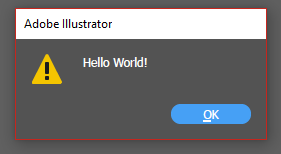
And displays a message in the logfile:

Of course, for comet_pdf there are no message boxes, but the text content gets output to the console instead.
API Structure¶
The priint:comet Python API is structured into two main areas: Modules and Classes.
Modules provide static and utility functionality and often act as factories or fetching facilities for class-based objects.
Classes are either instantiated as objects by the module functions (either through query methods like document.getFront(), or by factory functions) or are provided by the script environment itself.
It is usually not possible to instantiate a class directly.
Constants are part of the constants module for universal access.
Constants usually define integral or string values and are used for several function parameters to improve code readability.
API Conventions¶
The priint:comet Python API has strongly defined semantic and syntactic conventions:
Class names are written in uppercase
Module names are written in lowercase
- Default and named parameters
All function parameters are considered named parameters.
Consider the method
comet.CFrame.link()with the following parameters:recordID, start=0, length=-1, autoLoad=False, applyRules=False, changeStaticLinks=False
Any default parameter is indicated by having a value behind the ‘=’ sign.
These parameters are also named parameters.
That means the function can be called in the following ways:
#All default parameters get their default value comet.gFrame.link(myID) #Only change the value of the parameter autoLoad comet.gFrame.link(myID, autoLoad = True) #Since all parameters are named, #their order in the call can be changed this way comet.gFrame.link(myID, changeStaticLinks = True, autoLoad = True)
- No public members
No class or module in has public variable members except for constant values which cannot be changed. These constant values are usually used as parameters or return values.
Another exception is the
cometmodule which exposes submodules as members.Any object of a comet class therefore has getters and setters for attributes which prevent invalid access.
e.g. Even though the
comet.CRectclass is a simple container for numeric values, it does not provide direct access to internal data. Data can be accessed by e.g. usingcomet.CRect.getLeft()orcomet.CRect.setLeft()Note that getter functions always return copies of values instead of references. The following code snippet does not change the left side of the rectangle:
rect = comet.gFrame.getBBox() left = rect.getLeft() left = 20.0 #this does not change the value stored in the rect
This can be applied in a transitive manner:
id = link.getRecordID() #link is of type comet.CLink #This line does not change the value of the ID for subsequent calls to #link.getRecordID(), nor does it relink anything in the document: id.setID(123)
Document size and position units are in pt unless stated otherwise
Indices for pages are - contrary to CScript - 0-based unless stated otherwise
Safety & Error handling¶
- Type safety
- Every function of the priint:comet Python API checks the provided parameter types and provides no implicit conversion unless explicitly stated.A failed type check will result in the raise of a
TypeError.Some functions however accept multiple data types for a single parameter. This is explicitly stated in the parameter description in this case.In this case all data types are checked against.
- Value safety
Whenever a function expects a parameter which can potentially have invalid values, the value is checked against the possible values.
e.g. The function
batch.setStart()only accepts int values in range(0, 24) for the hours parameter.A failed value check will result in the raise of a
ValueError.
- Additional errors
- When a function is called with valid parameters, errors still may occur internally (e.g. when trying to load a placeholder with a failing data connection).In this case most functions raise
CometErrorwhich inherits fromExceptionand can be caught like any other Python exception.This exception class provides an error message and an error code which can be used for support purposes.
Availability¶
Some scripts can be called in multiple contexts, e.g. when using Placeholder autosync, the placeholder load action may be called for synchronization purposes.
During a script execution it is possible to determine the context from which a script is called by calling comet.getContext()
The following table shows where the priint:comet Python API can be used, provides links to the context definitions and the current state of implementations for each host software with the following legend:
✓ Available
✗ Not available
✗ Not planned/possible
Context |
InDesign® |
comet_pdf® |
Illustrator® |
Context ID |
Environment variables |
|---|---|---|---|---|---|
Placeholder load (frame) |
✓ |
✓ |
✓ |
||
Placeholder load (text) |
✓ |
✓ |
✗ |
||
Placeholder load (table) |
✓ |
✓ |
✗ |
||
Placeholder sync (frame) |
✓ |
✗ |
✓ |
||
Placeholder sync (text) |
✓ |
✗ |
✗ |
||
Placeholder sync string compare (text) |
✓ |
✗ |
✗ |
||
Placeholder write (frame) |
✓ |
✓ |
✓ |
||
Placeholder write (text) |
✓ |
✓ |
✗ |
||
Placeholder build |
✓ |
✓ |
✗ |
||
Placeholder build post action |
✓ |
✓ |
✗ |
||
Placeholder prefix |
✓ |
✓ |
✗ |
||
Placeholder postfix |
✓ |
✓ |
✗ |
||
Placeholder function variable dynamic definition |
✓ |
✓ |
✓ |
||
Placeholder function variable dynamic values |
✓ |
✓ |
✓ |
||
Table function variable dynamic definition |
✓ |
✓ |
✗ |
||
Table function variable dynamic values |
✓ |
✓ |
✗ |
||
Layout rules |
✓ |
✓ |
✓ |
||
Text layout rules |
✓ |
✓ |
✓ |
||
Layout rule dynamic parameters |
✓ |
✓ |
✓ |
||
Layout conditions |
✓ |
✓ |
✓ |
||
Text layout conditions |
✓ |
✓ |
✓ |
||
Build support |
✓ |
✓ |
✗ |
||
Alternative templates |
✓ |
✓ |
✗ |
||
Pre script for product build |
✓ |
✓ |
✗ |
||
Table module: Insert Rows |
✓ |
✓ |
✗ |
||
Table module: Insert Columns |
✓ |
✓ |
✗ |
||
Table module: Omit Rows |
✗ |
✗ |
✗ |
||
Table module: Omit Columns |
✗ |
✗ |
✗ |
||
Table module: Layout rule |
✓ |
✓ |
✗ |
||
Table module: Cell ID |
✓ |
✓ |
✗ |
||
Batch actions |
✓ |
✗ |
✓ |
||
Extendscript calls |
✗ |
✗ |
✓ |
||
XML structure actions |
✓ |
✗ |
✗ |
||
Panel actions : Publications |
✓ |
✗ |
✗ |
||
Panel actions : Front Row |
✓ |
✗ |
✓ |
||
Panel actions : Previews |
✓ |
✗ |
✗ |
||
Panel actions : Product pool |
✓ |
✗ |
✓ |
||
Panel actions : Settings |
✓ |
✗ |
✓ |
||
Panel actions : Templates |
✓ |
✗ |
✗ |
||
Panel actions : ToDo list |
✓ |
✗ |
✓ |
||
Panel statement 41-59 (Docwatch) |
✓ |
✗ |
✗ |
||
Panel statement 92 (After login) |
✓ |
✓ |
✓ |
||
Panel statement 95 (Product pool double click) |
✓ |
✓ |
✓ |
||
Panel statement 96 (Publications double click) |
✓ |
✓ |
✗ |
||
Panel statement 97 (Preview double click) |
✓ |
✓ |
✗ |
||
Panel statement 111 (Publication checkout) |
✓ |
✓ |
✗ |
||
Panel statement 112 (Publication after save) |
✓ |
✓ |
✗ |
||
Panel statement 113 (Publication before close) |
✓ |
✓ |
✗ |
||
Panel statement 114 (Publication status) |
✓ |
✓ |
✗ |
||
Panel statement 115 (Publication checkin) |
✓ |
✓ |
✗ |
||
Panel statement 116 (Publication after close) |
✓ |
✓ |
✗ |
||
Panel statement 117 (Publication revert) |
✓ |
✓ |
✗ |
||
Panel statement 118 (Can delete template) |
✓ |
✗ |
✗ |
||
Panel statement 122 (URL Drop action ID) |
✓ |
✗ |
✗ |
||
URL Drop action |
✓ |
✗ |
✗ |
||
Panel statement 123 (Export InDesign library activation) |
✗ |
✗ |
✗ |
||
Export InDesign library |
✗ |
✗ |
✗ |
||
Panel statement 124 (Import InDesign library activation) |
✗ |
✗ |
✗ |
||
Import InDesign library |
✗ |
✗ |
✗ |
||
Panel statement 125 (Publication after checkout) |
✓ |
✓ |
✗ |
||
Panel statement 139 (Allow login) |
✓ |
✓ |
✓ |
||
Panel statement 141 (URL link folder) |
✓ |
✓ |
✓ |
||
URL link header data |
✓ |
✓ |
✓ |
||
Panel statement 150 (Parastyle for new notes) |
✓ |
✗ |
✗ |
||
Panel statement 151 (Target layer for completed Comet notes) |
✓ |
✗ |
✗ |
||
Panel statement 152 (Before logout) |
✓ |
✗ |
✓ |
||
Comet Tests Prescript |
✓ |
✗ |
✓ |
||
Comet Tests Action |
✓ |
✗ |
✓ |
||
Comet Tests Postscript |
✓ |
✗ |
✓ |
||
Custom ToDo tasks |
✓ |
✗ |
✗ |
||
JavaScript: app.comet.eval |
✓ |
✗ |
✗ |
||
Products of document: Special Cases |
✓ |
✗ |
✗ |
||
Product pool: Load entries |
✓ |
✗ |
✗ |
||
Product pool: Default search field default value |
✓ |
✗ |
✗ |
||
Previews: Load entries |
✓ |
✗ |
✗ |
||
Previews: Link |
✓ |
✗ |
✗ |
||
Page templates: After apply |
✓ |
✓ |
✗ |
||
Stamp action |
✓ |
✗ |
✗ |
||
Excel query script function |
✓ |
✓ |
✗ |
||
Job |
✓ |
✗ |
✗ |