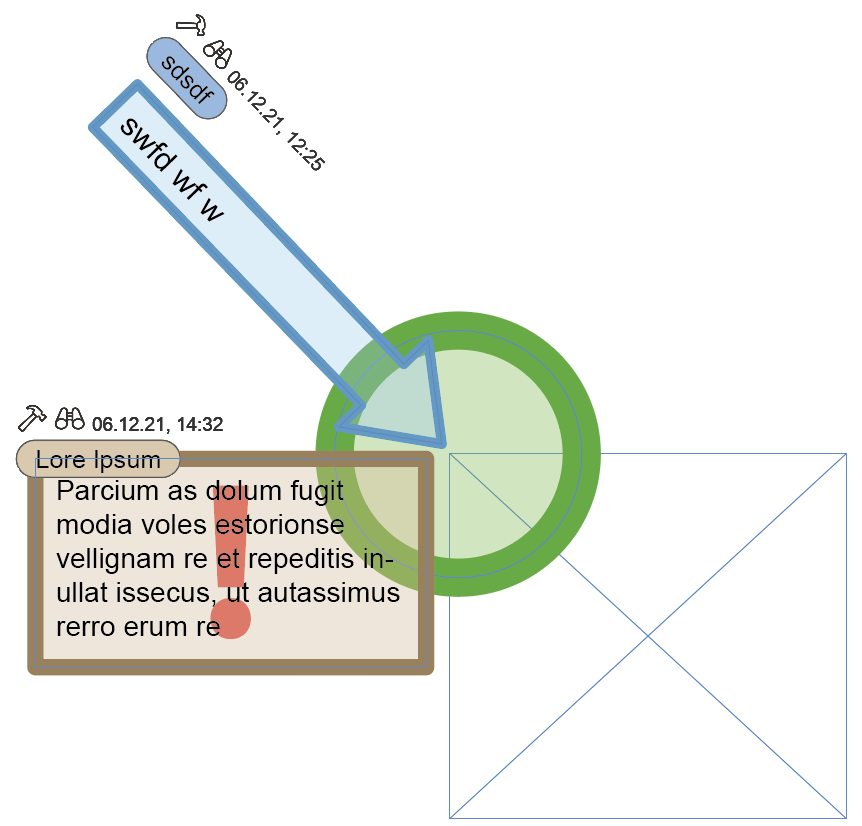
[Version 3.0, R1400] In the panel Comet Notes, all comments on a document are managed and configured. Comet Notes are small frames attached to a page, comet group, or frame, and may contain text comments or images.
Comet notes have several properties of their own, such as title, date of creation, creator, date of last change, state, type..., to support revision cycles. The selected Comet Notes properties are displayed in the panel's lower part. If the selected Comet Notes have different property values, no value is displayed for that property.
Comet Notes are not printed, and do not appear in PDF files exported from an InDesign® file. If you want to print or export them, set the printer / PDF export configuration for non-printable objects accordingly.
With the menues Plug-Ins -> To Dos -> Printable Comet Notes and Fly-out panel Comet notes -> Printable Comet Notes, you can globally configure notes to be printed. When this option is activated, ALL Comet Notes in a document will be printed.
You can attach any number of Comet Notes to both pages and frames. If attached to a frame, Comet Notes will be moved with the frame, when it is repositioned or moved to another page altogether. If attached to a page by page index, Comet Notes will follow the index.
When copying / pasting a frame, its Comet Notes are not copied automatically.
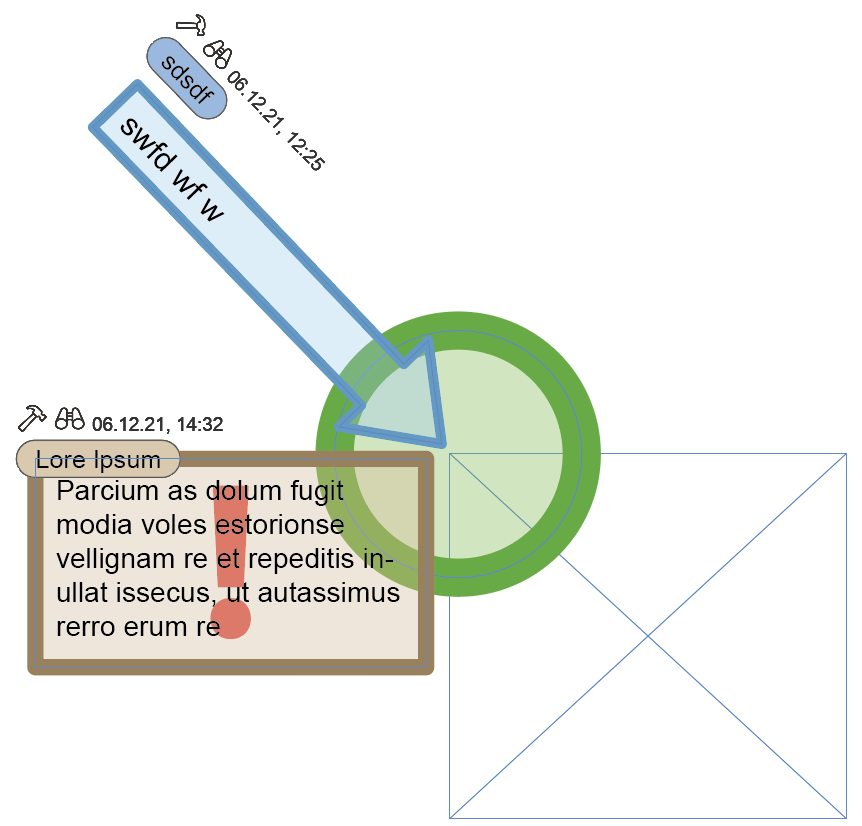
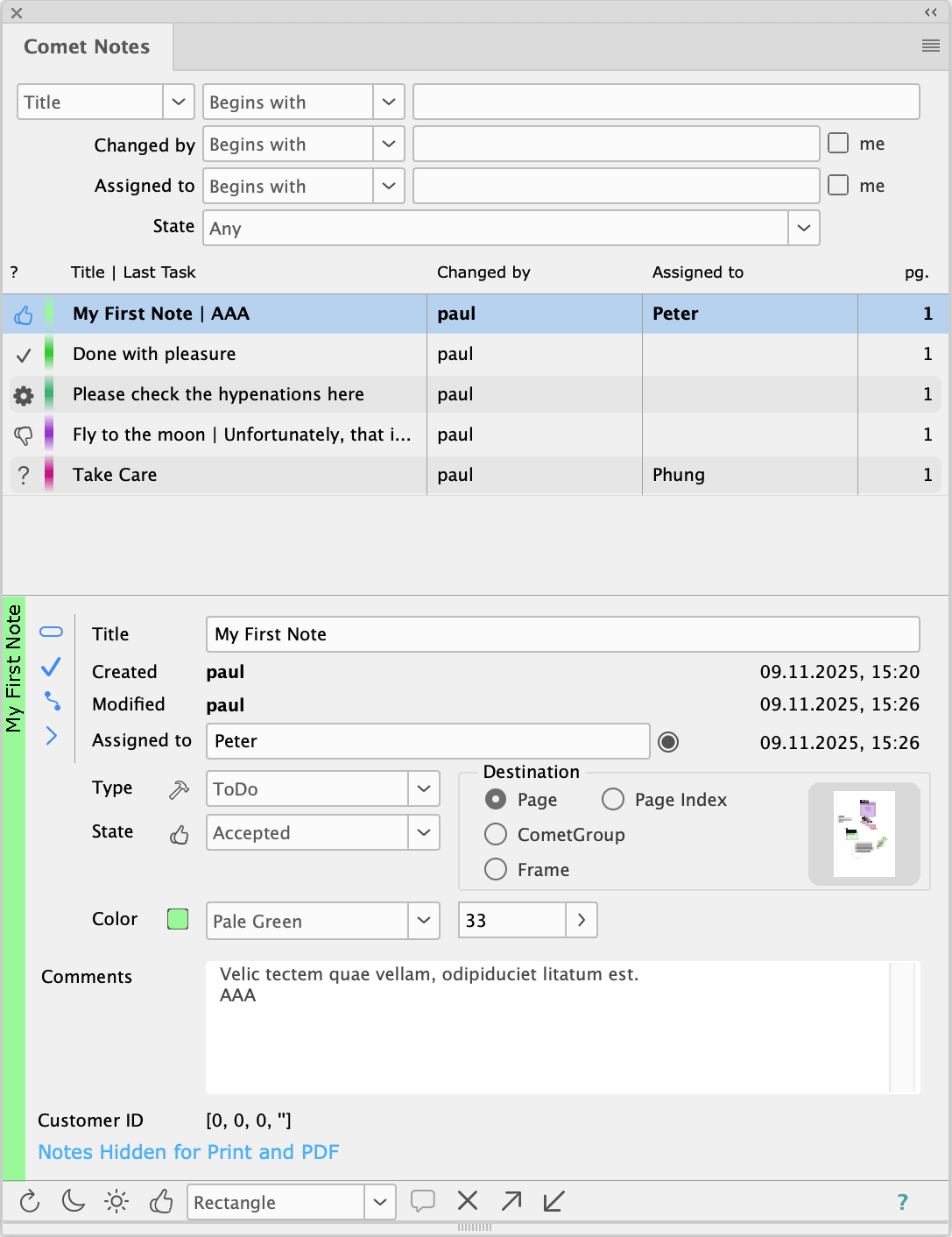
In version 4.7 of PubServer, the Comet Notes and their usage have been fundamentally revised. To reflect these changes, the Comet Notes in the plug-ins from v5.0 R37200 onwards have also been updated. Regardless of this, the exchange format for Comet Notes, known as notes.xml, has not changed. It only contains a few new keywords for the states of a note. Here are all the changes at a glance:
New states of Comet Notes
Existing notes are read-only and cannot be changed anymore!. The write protection cannot be removed. You can add your own posts at the end of each note. Please note the following situations in particular, in which write protection is set:
All time specifications in the notes are expected to be in UTC+00:00 and are converted to local time when displayed in the panel and in documents.
The various posts of notes are labeled with a your name and a timestamp, which can be displayed in the document as change history. The previous standard representation as prompts (> name, datetime) in the running text has been removed.
Notes could previously have a role (Proof Reader or Operator). This feature is no longer supported.
In data connections to PubServer 4.7 and higher, only the Rectangle, Oval and Arrows shapes are supported.
The Standard Design of the notes has been adapted (where appropriate) to match the appearance in the PubServer applications.
The list of standard colors for notes now corresponds 1:1 in name and values to the colors used in PubServer.
And finally, we have also refreshed the appearance of the notes and, in particular, the title of the notes.
Comet Notes can be given their own title. If the option Show title in document? is enabled,
the title will be shown at the note's frame.
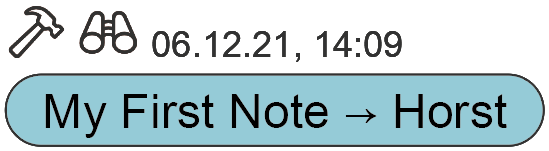
Note titles are also displayed in the panel (see above). Because notes are often created without a title, the panel will display the last post of the Comet Note if no title is specified. If the last post is an image, the image path is used in that case.
Comet Notes are created using the Comet Note tool of the toolbar ( ). You can select different basic types of Comet Notes. Comet Notes are automatically assigned a (random) color when they are created. New Comet notes are always assigned to the page on which they are created.
). You can select different basic types of Comet Notes. Comet Notes are automatically assigned a (random) color when they are created. New Comet notes are always assigned to the page on which they are created.
Alternatively, notes can also be assigned directly to a frame. To do this, first select the desired note type in the lower area of the panel. By clicking the  - button you will be asked for title and content for the new note. With Okay click of the dialog a new Comet Note is created for the first selected document frame.
- button you will be asked for title and content for the new note. With Okay click of the dialog a new Comet Note is created for the first selected document frame.

By default, all text notes are created with a 0.5pt dotted stroke, 33% opacity, and a 4pt text inset. Outline notes are cfreated with a 4pt thick red stroke.
The default appearance of new notes can be changed. Further information can be found here. Information about the font etc. used can be found here.
In rectangle notes the comment history is automatically enabled, in all other note types the automatic comment history of new notes is disabled. This default setting can be changed in the note settings.
We based our selection of available note shapes on Apple's Preview app. The following shapes of Comet Notes are available. The identifier specified in the table is used in the so-called notes.xml for exchanging notes with external sources. More information about this can be found here.
| Shape | Identifier | Description | Text |
|
Rectangle |
rectangle |
Square or rectangle |
Top inset 12pt |
|
Ellipse |
oval |
Circle or ellipse |
Text is automatically centered vertically and horizontally in notes of these shapes. As of v5.0 R37200, polygons and stars are no longer supported in connections to PubServer v4.7 and above, and the according menu entries are disabled. |
|
Polygon |
polygon |
Hexagon |
|
|
Star |
star |
Five pointed star |
|
| Arrow | arrow-left |
Arrows for four directions Using the tool panel, the direction of the arrow is automatically determined from the aspect ratio of the drawn rectangle: if the frame is wider than high, you get a horizontal arrow, if the frame is higher than wide, you get a vertical arrow. Holding down the CMD key reverses the direction of the arrow. |
Text centered vertically. |
| arrow-right |
Text vertically centered and right-aligned |
||
| arrow-down |
Text aligned on top and centered horizontally. |
||
| arrow-up |
Text aligned at the bottom and centered horizontally. |
Comet Notes are automatically assigned a creation date and the time of the last change. In addition, each post of a note is assigned a timestamp and a user name.
From v5.0 R37200 onwards, all timestamps are stored in UTC+00:00 (Greenwich Mean Time, GMT) time and converted to local time for display in the document and panel.
When it is 10 a.m. in Ho Chi Minh City (Vietnam), it is 4 a.m. in Germany in winter. A note created at 10 a.m. in HCMC would still show 10 a.m. five hours later in Germany without any conversions, even though it is only 9 a.m.
Please note that notes created before v5.0 R37200 or by PubServer versions prior to 4.7 will display different and usually incorrect time information depending on the respective local time zone.
Up to and including v4.1.8 of the priint:comet plug-ins, you set the paragraph style used for new notes in the Comet Notes panel.
As of v4.2 of the priint:comet plug-ins, the font setting of new Comet Notes is controlled centrally by panelstatement 150 of the current data connection according to the following procedure:
The panelstatement 150 must be implemented as cScript and is optionally (of course). With the return value 1, you can deactivate an existing panel statement 150 (e.g., for testing purposes). The following global variables are defined in the script:
| Variable | Typ | Data Type | Description |
| gDocumentID | in | char[] |
DocumentID of the current document |
| gParastyle | out | String |
Name of the paragraph style to be used for new Comet Notes. If the specification is empty or the style does not exist in the document, the specifications from gFontName , gFontface and gFontsize are used. Attention: The data type is String, not char*! |
| gFontname | out | String |
Font for new Comet Notes. If the font name is empty or the font size is 0.0, the specifications are ignored and the InDesign® font settings for new text frames are used . If gFontface is empty, Regular is used. Attention: The data type is String, not char*! |
| gFontface | out | String | |
| gFontsize | out | float* |
Here is a simple example of a Panestatement 150:
int main ()
{
string::set (gParastyle, "my style");
string::set (gFontname, "Arial");
string::set (gFontface, "Bold");
*gFontsize = 18.0;
return 0;
}
Using the flyout menu Standard Layout -> Use as Standard for ... Notes of the panel, you can customize the appearance of new notes. The following settings can be applied to the default and will be used for new notes in the future. Existing notes remain unchanged.
Using the panels flyout menu Standard Layout -> Reset Standard Layout for ... Notes your can return to the default settings.
You can set the target property in the Comet Notes panel under the heading Target. First, select one or more Comet Notes and select a target type. If you selected Frame or Comet group, select the target frame by clicking in the document.
The target frame has to be a normal frame on the same page as the Comet Note. Comet Notes may not target other Comet Notes. If you click anything but such a frame, the target property remains unchanged. To change the target frame of a Comet Note, first select the Page target type, then Frame again, then select the new target frame.
Comet Notes can be shown and hidden individually or globally (buttons  and
and  [+Shift for all Comet Notes]). In the list view, hidden Comet Notes are displayed in italic font. Text formatting and image transformations (position, scale, rotation, skew, mirroring...) are unchanged.
[+Shift for all Comet Notes]). In the list view, hidden Comet Notes are displayed in italic font. Text formatting and image transformations (position, scale, rotation, skew, mirroring...) are unchanged.
When you hover your mouse pointer over these buttons for a moment, a short text is displayed, explaining additional options for showing and hiding Comet Notes.
You can also show / hide Comet Notes from the menues in the Comet Notes panel fly-out and under Plug-Ins -> ToDos.
Hide Selected Visible Comet Notes
Hide All Comet Notes
Show Seletced Comet Notes
Show All Comet Notes
A Comet Note's frame is part of its design. Manual changes to the frame will be removed when the Comet Note is hidden.
Comet Notes whose reference is no longer in the document will be deleted automatically when they are shown.
Comet Notes can be assigned to other people for further processing. You can enter any name in the Assigned to field.
[Since v4.1.6 R25778] With the help of the button  behind the field Assigned to the names of the responsible persons can be selected from a list of names. If a note is to be assigned to more than one person, the names are separated by commas automatically.
behind the field Assigned to the names of the responsible persons can be selected from a list of names. If a note is to be assigned to more than one person, the names are separated by commas automatically.
The list of responsibility names must first have been filled using the script command idtypelist::get_responsibles. A good time for this is the After-Login script in panel statement 92 of the current data connection. When the connection is disconnected, the list is automatically cleared again. This applies to the name entries of the responsibility list:
Here is a simple static example that marks changes with the name Geneviève and defines Peter, Paul, and Mary as additional names for responsibilities.
idtypelist::append (idtypelist::get_responsibles (), 1, 1, 0, "Geneviève"); idtypelist::append (idtypelist::get_responsibles (), 2, 0, 0, "Peter"); idtypelist::append (idtypelist::get_responsibles (), 3, 0, 0, "Paul"); idtypelist::append (idtypelist::get_responsibles (), 4, 0, 0, "Mary");
In addition to the settings for title, responsibility, etc., the layout of the note itself can also be adjusted here. To do this, use the four vertically arranged buttons at the bottom left of the panel:
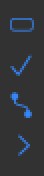
Changes to the settings are always made to all selectedand visible Comet Notes. The properties of hidden Comet notes are not changed.
Each paragraph of a note is interpreted as a single post
and is automatically stamped with a date/time stamp and with your name.
If a post is to contain line breaks, please use soft returns.
The date and author can be displayed using the button
.
If the author's name is longer than ten letters, it is shortened to the initials resp. the first eight letters.
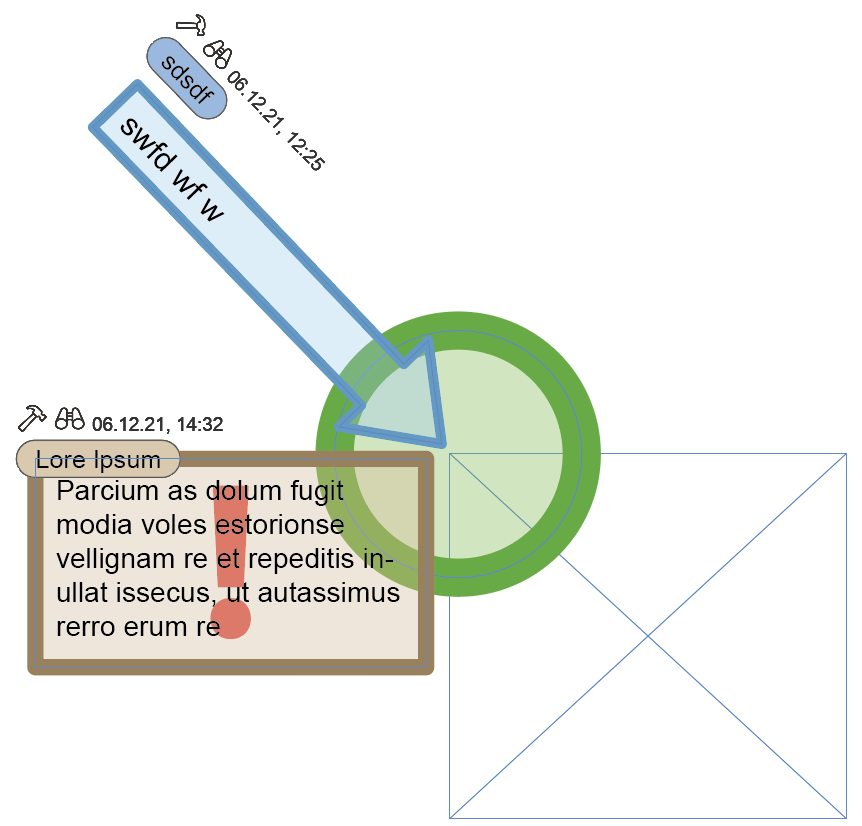
Please note that existing and imported posts are write-protected and can no longer be changed. This also applies to posts written by you. Read-only posts are marked with a lock at the beginning of the post.
Your name will be searched for at the following locations:
Comet Notes can be deleted like any other frame. When the Comet Note's reference is deleted, the Comet Notes is deleted as well. When a page is deleted, all attached Comet Notes are also deleted. Comet Notes attached to a page by index are only deleted when the document page count goes below the page index. Otherwise, they are moved to the page that the index refers to next.
Hidden Comet Notes are not deleted automatically. They are only deleted when they are made visible and their reference cannot be found.
With the import and export buttons 
 Comet Notes can be imported and exported.
Comet Notes can be imported and exported.
When you hover your mouse pointer over these buttons for a moment, a short text is displayed, explaining additional options for import and export.
You can also import / export Comet Notes with the menues in the Comet Note panel and under Plug-Ins -> ToDos.
Export All Comet Notes ...
Export Visible Comet Notes ...
Replace Comet Notes ...
Import Comet Notes ...
XML and PDF are supported as exchange formats. Simply select the appropriate file format in the appearing file dialogs.
A complete description of the XML format used can be found here.
Since v4.1 R23334 Comet notes can be exported into PDFs and imported from PDFs into InDesign® documents. PDF comments may viewed and edited for instance with Acrobat or Acrobat Pro.
When exporting Comet notes they are created as rectangular comments in the PDF.
Inserting the Comet notes into the PDF of an InDesign® document is done after the actual PDF export. To do this, each page of the PDF is duplicated 1:1 into the resulting PDF. The comments are then created on the new pages. General document data may be lost during this process.
Do never use PDFs with Comet notes as to be the final print version!
Using document::pdf_export you can export Comet notes by cScript.
The import supports both, PDF comments created from Comet notes as well as comments created directly in the PDF.
Use document::notes::import to import PDF comments by cScript.
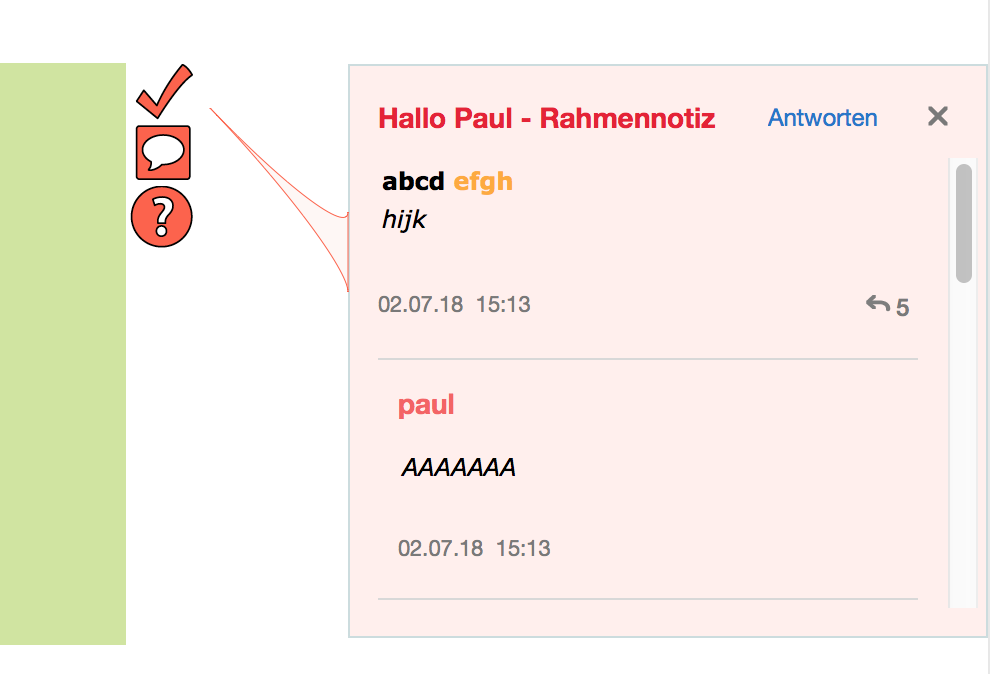
Unfortunately, the PDFs generated by InDesign® contain neither information about the originals of the PDF pages nor whether the PDF pages contain spreads or single pages. Therefore, for a one-to-one mapping between InDesign® and PDF pages, the Notes export always generates spreaded PDFs.
InDesign® text frames and PDF comments are not really compatible with each other. Please also note the following:
PDF export and import of Comet notes are done with the help of PDFlib.
For comet_pdf no additional installations are necessary.
Posts of comments can only be provided with a date from v9.0.6 of the PDFlib. For correct post, you should therefore use a comet_pdf version that supports at least v9.0.6 PDFlib.
Likewise, no further installations are required under MacOS X, the Comet plugins for MacOS X already contain version 9.0.6 of the PDFlib.
Under Windows, the required DLL of version 9.0.6 is provided in the standard priint Resources folder of the priint:comet plugins when installing the plugins.
Hint: Since v4.1.7 R26784 To support PDF notes under Windows, the two special plugins CometXML[PDF].pln resp. Comet[PDF][Server].pln were required previously. These plugins are no longer needed.
Without a PDFlib license, each page of the PDF will be watermarked with PDFlib.com. For the installation of a PDF license, please note:
Notes are commonly generated in external systems, and supplied together with the InDesign® document itself. They are then inserted into the document when it is opened. To generate a valid XML description, you can use a note export (button  ) as a starting point. Your system has to ensure that all references in the generated XML are correct.
) as a starting point. Your system has to ensure that all references in the generated XML are correct.
<?xml version="1.0" encoding="utf-8"?> <notes default-layer-name=""> <note id="1" type="hint" shape_type="arrow-left" customerID="0" customerID2="0" customerID3="0" customerStringID="" customerData1="" customerData2="" show_title="0" show_state="0"> <!-- NEW: show_title, show_state, show_connect, shape_type --> <title>Shape 1</title> <parentUIDs frame="" group="" page="199" spread="194" document="" layer="191" layer_name="Ebene 1"></parentUIDs> <parentIDs frame="" group="" page="1" spread="0" document=""></parentIDs> <created user="paul" role="proof_reader" on="20131029061041"></created> <changed state="todo" user="paul" role="proof_reader" on="20131029061041"></changed> <log></log> <responsible user="" role="proof_reader" on="20131029061041"></responsible> <comments show_titles="0"> <!-- show_titles --> <comment num="1" user="paul" role="proof_reader" on="20131029061041"> <plain>Bemerkung 1.</plain> <tagged>%!TT<ParaStyle:NormalParagraphStyle><cTypeface:LT 47 Light Condensed><cFont:Helvetica Neue LT> ... </tagged> <image> <path></path> <!-- Complete path to image or empty--> <content></content> <!-- Base64 encoded image or empty --> <x>0.000000</x> <y>0.000000</y> <scale_x>0.000000</scale_x> <scale_y>0.000000</scale_y> <angle>0.000000</angle> <angle_ref_x>0.000000</angle_ref_x> <angle_ref_y>0.000000</angle_ref_y> <skew>0.000000</skew> <skew_ref_x>0.000000</skew_ref_x> <skew_ref_y>0.000000</skew_ref_y> </image> </comment> </comments> <reference type="page" uid="199" id="" x="110.551178" y="114.803146" start="0" end="-1"> <bbox x="0.0" y="0.0" width="153.070862" height="106.299210" fillindex="11" stroke="" stroke_width="" opacity="33.330002"> <!-- stroke and stroke_width unused but required --> <scale_x>1.000000</scale_x> <scale_y>1.000000</scale_y> <angle>0.000000</angle> <angle_ref_x>0.000000</angle_ref_x> <!-- unused but required --> <angle_ref_y>0.000000</angle_ref_y> <!-- unused but required --> <skew>0.000000</skew> <skew_ref_x>0.000000</skew_ref_x> <!-- unused but required --> <skew_ref_y>0.000000</skew_ref_y> <!-- unused but required --> <fill space="RGB" name="" c1="255.000000" c2="215.000000" c3="0.000000" c4="-1.000000" tint="100.000000"></fill> <edges> <!-- NEW: edges --> <all type="nothing" radius="12.000000"></all> <lt type="nothing" radius="12.000000"></lt> <rt type="nothing" radius="12.000000"></rt> <lb type="nothing" radius="12.000000"></lb> <rb type="nothing" radius="12.000000"></rb> </edges> <insets left="0.000000" right="0.000000" top="0.000000" bottom="0.000000"></insets> <!-- NEW: insets --> <stroke> <!-- NEW: stroke --> <weight>10.0</weight> <type>10</type> <start_type>-1</start_type> <end_type>-1</end_type> <miter>10.0</miter> <alignment>1</alignment> <join>-1</join> <cap>2</cap> <col_space>RGB</col_space> <col_name></col_name> <col_c1>255.0</col_c1> <col_c2>0.0</col_c2> <col_c3>0.0</col_c3> <col_c4>0.0</col_c4> <col_tint>80.0</col_tint> <gap_space>RGB</gap_space> <gap_name></gap_name> <gap_c1>0.0</gap_c1> <gap_c2>255.0</gap_c2> <gap_c3>0.0</gap_c3> <gap_c4>0.0</gap_c4> <gap_tint>70.0</gap_tint> </stroke> </bbox> <area> <!-- Can be empty for notes of defined shape-types --> <pathpoint num="1" type="tangent" t1_x="34.404152" t1_y="106.049210" x="76.535431" y="106.049210" t2_x="118.666718" t2_y="106.049210"></pathpoint> <pathpoint num="2" type="tangent" t1_x="152.820862" t1_y="82.365250" x="152.820862" y="53.149605" t2_x="152.820862" t2_y="23.933960"></pathpoint> <pathpoint num="3" type="tangent" t1_x="118.666718" t1_y="0.250000" x="76.535431" y="0.250000" t2_x="34.404152" t2_y="0.250000"></pathpoint> <pathpoint num="4" type="tangent" t1_x="0.250000" t1_y="23.933960" x="0.250000" y="53.149605" t2_x="0.250000" t2_y="82.365250"></pathpoint> </area> </reference> </note> <notes/>
All sizes are given in points (pts). Angles are given in degrees. References to document objects have to be valid UIDs within the document.
Please note that for backwards compatibility, unused fields of the XML must also be specified. Missing fields may cause errors when writing back the notes XML at the external system.
| Attribute | Description | Values |
| default-layer-name |
since v4.1 R22112 The specification is used for notes without own specification of a layer in the attributes layer or layer_name. Empty: The note is placed at the top layer of the document, no matter of the layers name. Not empty: The note is created at this layer. If the layer does not exist, it is created as the top layer in the document. If the layer already exists, it will not be moved! |
|
| id | Unique note identifier | > 0 |
| type | Note type |
|
| shape_type | Shape of note | rectangle oval polygon star arrow-right arrow-left arrow-down arrow-up If the specification is empty or undefined, <area> must contain a correct description of the note form! |
| customerID customerID2 customerID3 customerStringID customerData1 customerData2 |
Custom data. The values are copied into the notes unchanged. | |
| show_title |
Display note title in the document? |
0 | 1 |
| show_state | Display note state in the document? | |
| show_connect | Display note connection in the document? (Only for frame and group notes) | |
| title | Title of the note | |
| parentUIDs | ||
| frame |
UID of the reference. During import, these may omitted, but when filled, they have to be filled in with the corresponding values parentIDs and reference.uid (see also: Note 1) |
Valid frame UID or empty |
| group |
Valid comet group ID or empty |
|
| page |
Valid page UID or empty. |
|
| spread | The spread the note is located on. Plugins only write this value, but never read it (see also: Note 1). | Empty or UID of the note's spread. |
| document | Complete path to the associated InDesign® file. Plugins only write this value, but never read it (see also: Note 1). | Empty or complete path to the associated document. |
| layer | The note's target layer. If the layer cannot be found by UID, it is searched for by name. Layers are not created automatically. | Empty, layer UID, or layer name. |
| layer_name | ||
| parentIDs | ||
| frame |
Like parentUIDs, but page is interpreted as to be the 1-based index of the page. During import, these may omitted, but when filled, they have to be filled in with the corresponding values parentUIDs and reference.uid (see also: Note 1). |
Valid frame UID or empty |
| group | Valid comet group ID or empty | |
| page | 1-based page number
Attention : In versions prior v4.2 R29595 (16.12.2021) the page index is interpreted as to be 0-based. However, since page index notes created in the Whiteboard apparently got a 1-based index, the behavior was adjusted on plug-in side accordingly. See also FogBugz case 31425. |
|
| spread | 0-based index of the spread there the note is located on. Plugins only write this value, but never read it (see also: Note 1). | 0-based spread index |
| document | Complete path to the associated InDesign® file. Plugins only write this value, but never read it (see also: Note 1). | Empty or complete path to the associated document |
| created | ||
| user | The user name of the note's creator. | |
| role |
unused but required |
|
| on |
The note's creation date. |
Date/time in the form YYYYMMDDHHMMSS and converted to UTC+00:00, see here |
| changed | ||
| user | User name of the person to last edit the note. | |
| state | The note's current state |
Notes created before plug-in version v5.0 R37200 or with PubServer prior to version 4.7:
 okay okay
 request request
 todo todo
Notes created from plug-in version v5.0 R37200 or with PubServer version 4.7 or higher:
 none none
 done done
|
| role |
The note's current role In notes created from v5.0 R37200 or PubServer v4.7 onwards, the role no longer has any meaning and is ignored. However, the role attribute is still required and must be initialized with one of the two defined values. |
|
| on | Date the note was last edited | Date/time in the form YYYYMMDDHHMMSS and converted to UTC+00:00, see here |
| log | ||
|
unused but required |
||
| responsible | ||
| user | Name of the user to whom responsibility was assigned. | |
| role | unused but required | |
| on | Date the responsibility was assigned on. | Date/time in the form YYYYMMDDHHMMSS and converted to UTC+00:00, see here |
| comments | ||
| show_titles | Determines if the user should be prompted to assign users and dates to individual notes. | 0 | 1 |
| comments.comment | ||
| num | Distinct increasing numbering of individual comments. | 1 -n |
| user | User name of the comment's creator. | |
| role | unused but required | |
| on | Date the comment was created on. | Date/time in the form YYYYMMDDHHMMSS and converted to UTC+00:00, see here |
| plain |
The comment's content. Notes may consist of text and images. Images are only accepted in the first comment. In that case, all other comments are ignored. |
Unformatted comment text |
| tagged | Comment text as %!TT-Text | |
| image.path | Complete path to an image file | |
| image.content | Base64 encoded image | |
| image.x | If the comment consists of an image, define the image's positioning here. | |
| image.y | ||
| image.scale_x | > 0.0 for images (1.0 is equivalent to 100%) | |
| image.scale_y | > 0.0 for images (1.0 is equivalent to 100%) | |
| image.angle | ||
| image.skew | ||
| image.angle_ref_x |
unused but required |
0.0 |
| image.angle_ref_y | ||
| image.skew_ref_x | ||
| image.skew_ref_y | ||
| reference | ||
| type | The note's target type |
page |
| uid | The note's reference |
Type "page" : page UID. If no page with the specified UID is found, the page index parentIDs.page is used (since v4.1 R21112). Type "pageindex" : 1-based page number. Attention : In versions prior v4.2 R29595 (16.12.2021) the page index is interpreted as to be 0-based. However, since page index notes created in the Whiteboard apparently got a 1-based index, the behavior was adjusted on plug-in side accordingly. See also FogBugz case 31425. Type "frame" : frame UID Type "group" : Comet Group ID |
| id | unused but required | |
| x | The note's position
Please note that the upper left corner of the frame around the (possibly rotated) note form is always meant here:.
|
Position in points (pts.) relative to the upper left corner of the reference |
| y | ||
| start | unused but required | 0 |
| end | -1 | |
| stroke | unused but required | leer |
| stroke_width | 0.0 | |
| reference.bbox | ||
| x | unused but required, use reference.x and reference.y |
0.0 |
| y |
0.0 |
|
| width | The note's size.
Please note that this always refers to the size of the frame including any outward frame strokes and around the (possibly rotated) note frame:
|
Size in points (pts.), > 0.0 |
| height | ||
| fillindex | The note's color in the palette. If the fill element is not defined, this color will also be used for as the frame's background color. | 0-50. Indices refer to entries in the color menu in the Comet-Notizen panel. |
| scale_x | Scale of the frame | > 0.0 (1.0 is equivalent to 100%) |
| scale_y | ||
| angle | Rotation of the frame | Angle in ° |
| skew | Skew of the frame | Angle in ° |
| angle_ref_x | unused but required | 0.0 |
| angle_ref_y | ||
| skew_ref_x | ||
| skew_ref_y | ||
| reference.fill | ||
| space | Color space the fill color is specified in | RGB CMYK Lab |
| name | Name of a defined swatch | |
| c1 c2, c3, c4 | Color components. Only used if no color name is specified. |
für RGB : c1, c2, c3 in the range [0.0 - 255.0] für CMK : c1 - c4 in the range [0.0 - 1.0] für Lab : c1 in range [0.0 -100.0], c2 and c3 in range [-128- +127] |
| tint | The color's opacity. Only for defined swatches | 0.0 - 100.0 |
| reference.edges | ||
| all.type | Type and radius of the "general" corners. This setting is used for non-rectangular shapes. | One of {nothing, rounded, inverse, inset, bevel, fancy} |
| all.radius | Radius in points (pts.) | |
| lt.type | Type and radius of the upper left corner of rectangular frames | One of {nothing, rounded, inverse, inset, bevel, fancy} |
| lt.radius | Radius in points (pts.) | |
| rt.type | Type and radius of the upper right corner of rectangular frames | One of {nothing, rounded, inverse, inset, bevel, fancy} |
| rt.radius | Radius in points (pts.) | |
| lb.type | Type and radius of the lower left corner of rectangular frames | One of {nothing, rounded, inverse, inset, bevel, fancy} |
| lb.radius | Radius in points (pts.) | |
| rb.type | Type and radius of the lower right corner of rectangular frames | One of {nothing, rounded, inverse, inset, bevel, fancy} |
| rb.radius | Radius in points (pts.) | |
| reference.insets | ||
| left | Text inset for text frames | >= 0.0, value in points (pts.) |
| top | ||
| right | ||
| bottom | ||
| reference.textframe | ||
| valign | Vertical text alignment | 0 : top 1 : center 2 : bottom 3 : justified |
| reference.stroke | ||
| weight | Thickness of the note's outline | Value in points (pts.) |
| type | Style of the note's outline | 0 : Solid 1 : Dashed (12 Pt) 2 : Dashed (4 and 4) 3 : Dashed (3 and 2) 4 : Dotted 5 : Wavy 6 : Straight Hash 7 : Right Slant Hash 8 : Left Slant Hash 9 : White Diamond 10 : Japanese Dots 11 : Thin - Thin 12 : Thin - Thick 13 : Thick - Thin 14 : Thick - Thick 15 : Thin - Thick - Thin 16 : Thick - Thin - Thick 17 : Triple |
| start_type | For line paths only : start and end of the line | 0 : None 1 : Undefined 2 : Simple 3 : SimpleWide 4 : Barbed 5 : Curved 6 : Triangle 7 : TriangleWide 8 : Circle 9 : CircleSolid 10 : Square 11 : SquareSolid 12 : Bar |
| end_type | ||
| miter | Miter limit | 0.0 - Outline width in points |
| alignment | Line alignment | 0 : Center 1 : Inside 2 : Outside |
| join | Corners | 0 : Miter join 1 : Round join 2 : Bevel join |
| cap | Ends | 0 : Butt cap 1 : Round cap 2 : Projecting cap |
| col_space | Line color | see frame color reference.fill |
| col_name | ||
| col_c1 ... ~c4 | ||
| col_tint | ||
| gap_space | Color of the gaps in the line | see frame color reference.fill |
| gap_name | ||
| gap_c1 ... ~c4 | ||
| gat_tint | ||
| reference.area (siehe auch Bem. 2) | ||
| pathpoint.num |
Increasing count of path points in the note's shape, starting with 1. Gaps in the numbering will end the current path and begin a new one. You can create objects consisting of multiple paths with the command Object -> Paths -> Make Compound Path . |
1 - n |
| pathpoint.type |
point : Normal point tangent : Point and tangent start : Point with interrupted tangent |
|
| pathpoint.t1_x | XY-Coordinates of the first tangent point |
point : 0.0 und 0.0 else : Coordinates of the first supporting point in points (pts.) |
| pathpoint.t1_y | ||
| pathpoint.x | XY-Coordinates of the path point | Coordinates in points (pts.) |
| pathpoint.y | ||
| pathpoint.t2_x | XY-Coordinates of the second tangent point |
point : 0.0 und 0.0 else : Coordinates of the second supporting point in points (pts.) |
| pathpoint.t2_y | ||
Note 1: When importing notes into an InDesign® document, the attributes frame, group, page, spread, document of the elements parentUIDs and parentIDs may be left empty (empty, not set to 0). These values are used by various external tools. When exporting notes, they are set to the current values.
Note 2: Generally, you wouldn't manually describe a shape. That requires quite deep understanding of bezier curves. We recommend the following:
• Create the shape from within InDesign®
• Convert the shape to a page note
• Export the notes
The generated export will contain the correct description of the desired shape.
If you want to create notes outside of InDesign®, simply use the path points generated this way. Scaling a paths size is one of the most difficult problems in geometry. Adobe has solved this problem. You only need to set the scale factor (notes.note.reference.bbox.scale_x/y):
scale_x = 100.0 * desired_size / notes.note.reference.bbox.width
With the following procedures, you can support comments with cscript :
cScript does not currently offer functionality to create, edit or delete comments.